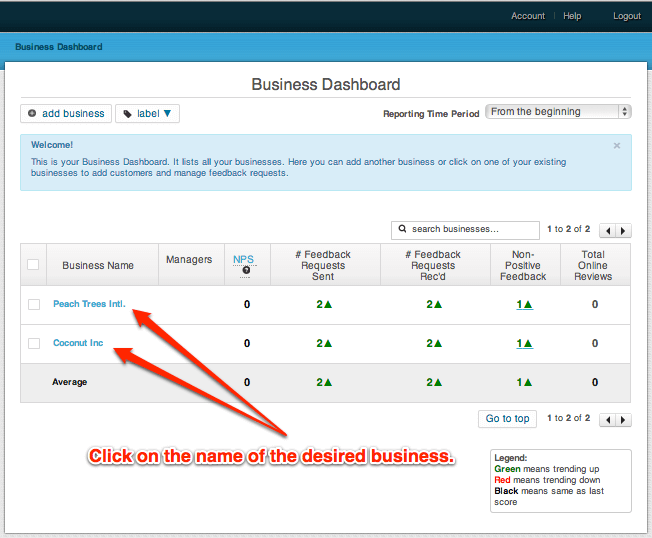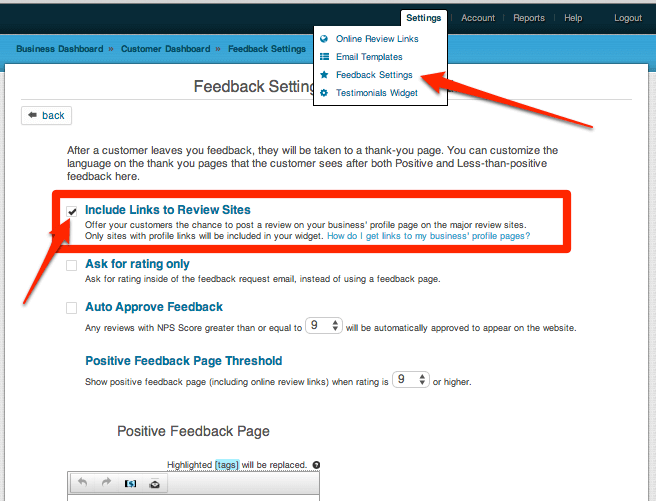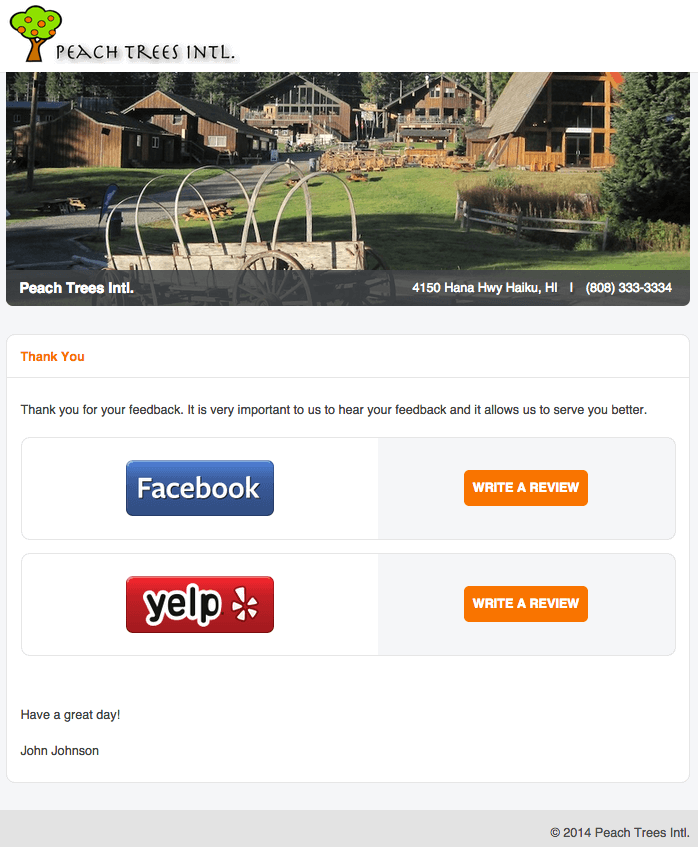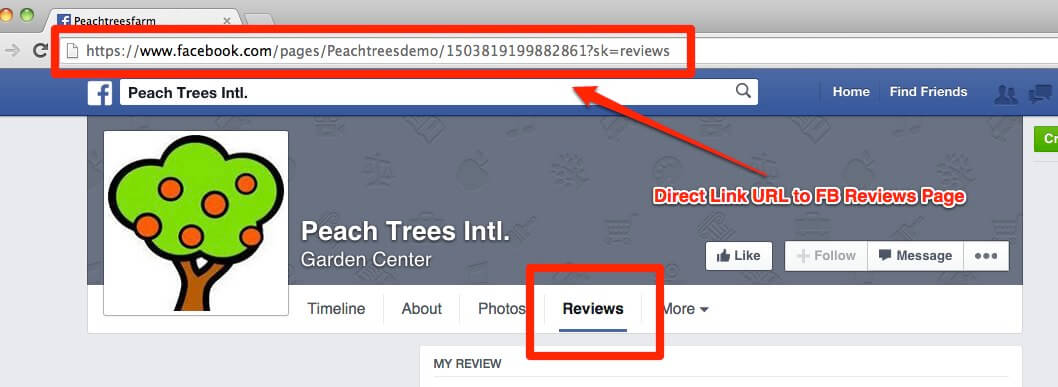This post shows you how to set up Online Review Links in MagicRating.com
MagicRating will only show your online review links to customers that have left positive feedback. This will assure that only happy customers leave reviews and testimonials on internet review sites such as Yelp, Facebook, RealSelf, Google etc. And it prevents less-than-happy customers from “venting” online.
1) Log into your MagicRating.com account
2) Click on the Business you would like to edit or add Online Review links for.
3) In the main menu (upper right) click on “Settings -> Online Review Links”
- MagicRating will crawl the web trying to find your existing online profiles. Please double check the link URL for every auto generated result. Only a small amount of third party sites allow automatic detection.
- To add additional links to review sites simply select them from the drop-down.
- Drag and Drop to re-arrange the list of review links.
- Check the box if you want to show the link in Emails and on your Website
4) Check under “Settings – Feedback Settings” to include the selected Social Links in your positive feedback thank you email.
5) Example of links showing on positive feedback “Thank you” page.
For a list of all available review site link icons please click here. If you don’t find your favorite site included in the list simply contact us and we will contact the site owner or company to see if their Terms of Service allow us to add them.
Pro-Tip for getting your Facebook Page URL: You can click on the “Reviews” tab and copy your Facebook Reviews URL for your page. This will send your happy customers directly to the reviews without having to look for it.
Related Tutorial: You can customize the threshold of positive and negative feedback.