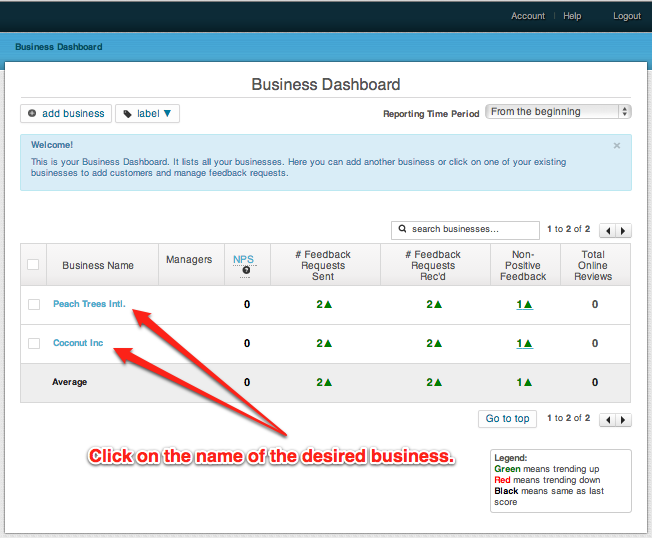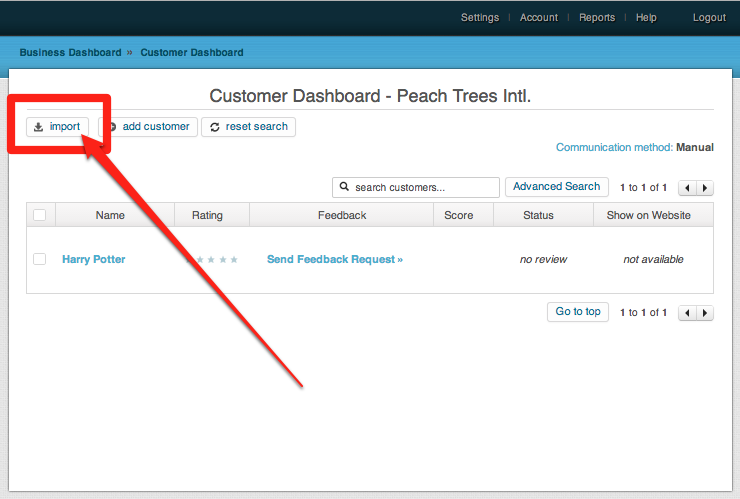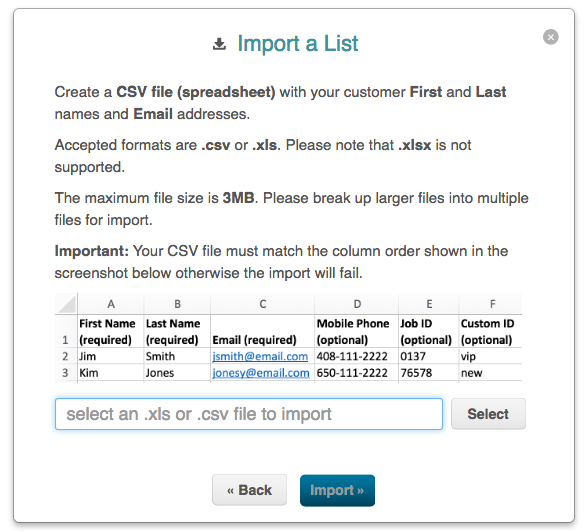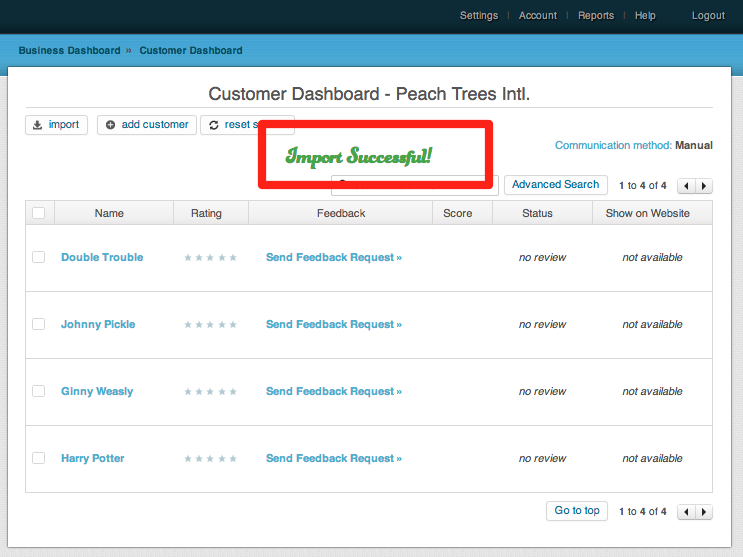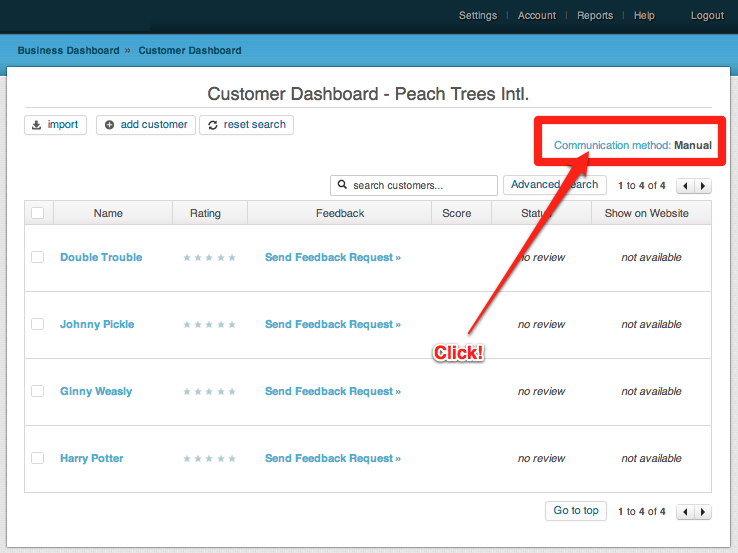The following post shows how to import customers from a list within MagicRating
Good to Know 1) MagicRating will check for duplicate Email Addresses in your list – only the first occurrence of the email address will be imported.
Good to Know 2) MagicRating will not import and ignore Email Addresses of customers in your list that already exist in your MagicRating account as a customer for the selected business to avoid duplicate entries.
Good to Know 3) The import file limit is 3MB for security reasons. If you have a Customer List (CSV file) that is larger than 3MB we recommend to break the file up into more than one to avoid “time-out” errors.
Example Spreadsheet) You can download an example customer import spreadsheet here.
1) Log into MagicRating.com
2) Choose one of your businesses to add customers
3) Click on the “Import” button
4) IMPORTANT: Your list “must” be in the XLS (Excel) or better CSV format no larger than 3MB. The XLSX format does not work. Also make sure that the columns are labeled as shown in the example and are in the exact same order. Failing to comply with the above will cause the import to fail.
5) A green “Import Successful” message will display when the process is complete and the customers will show in your dashboard.
6) All customers should now show in your Dashboard. Click on “Communication method” in the upper right of the screen and set it to automatic.