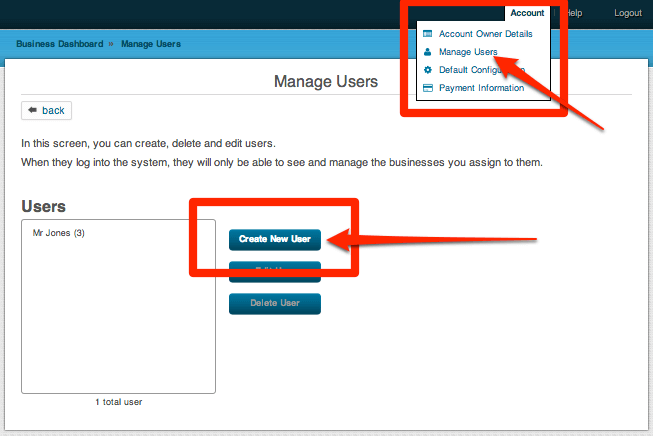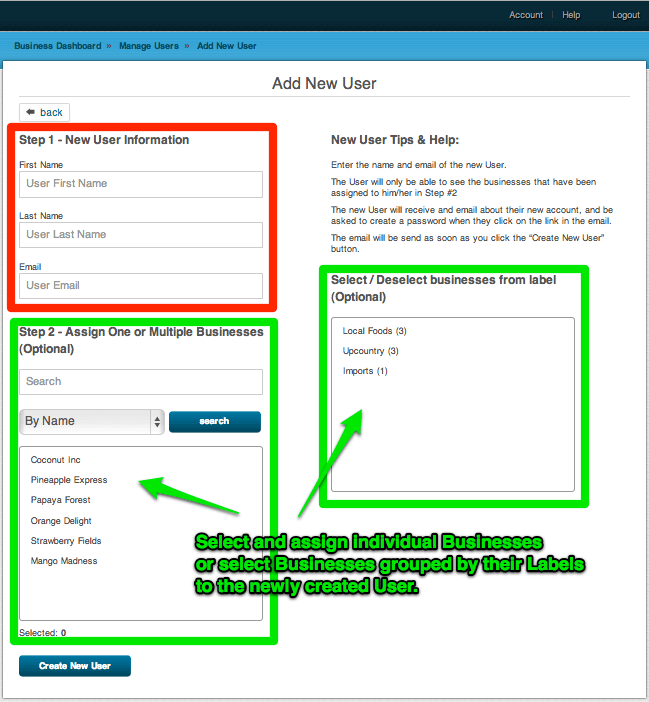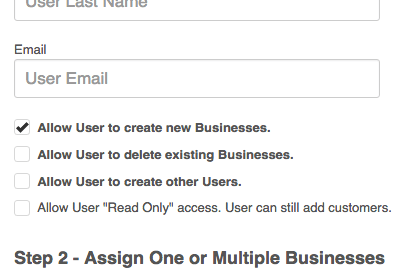This post shows you how to create a User account and how to assign individual, or grouped by “Labels” businesses to the new User in MagicRating.com
You can create users and delegate one or more business locations for them to manage. When this new user logs into the Business Dashboard they see only the businesses you assigned to them. It’s a great way to delegate management of groups of business locations to your staff or clients.
Step-by-Step Guide on how to create a Business Manager
1) Log into your MagicRating.com account
2) In the main menu (upper right) click on “Account -> Manage Users”
3) Click on the “Create New User” button.
4) Fill out the “New User Information and assign Businesses to the new User.
5) The new User will receive an email with an auto-generated password. The User can change his or her password upon login.
Additional User creation options:
Option 1) Allow Users to create a new businesses. If checked the User can add additional businesses or business locations into MagicRating. The account owner will be notified if a User adds a new Business. The user will also be able to change Email Templates, access Reports or change Online Review Settings.
Option 2) Allow Users to delete existing businesses. If checked the User can permanently delete a business. The user will also be able to change Email Templates, access Reports or change Online Review Settings.
Option 3) Allow Users to create other Users If checked the User can create additional user accounts. A user can only create other users for the businesses he/she has access to him/her self. The user will also be able to change Email Templates, access Reports or change Online Review Settings.
Option 4) Allow User “Read Only” If checked the User can only add customers and view existing customers and reviews. The user won’t be able to change Email Templates, access Reports or change Online Review Settings. The user will not be able to change Email Templates, access Reports or change Online Review Settings.
ProTip: You may also be interested in the “How to create Labels” UserGuide Post.