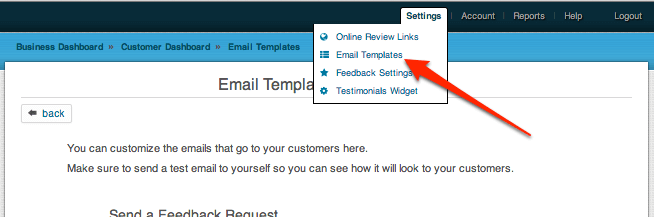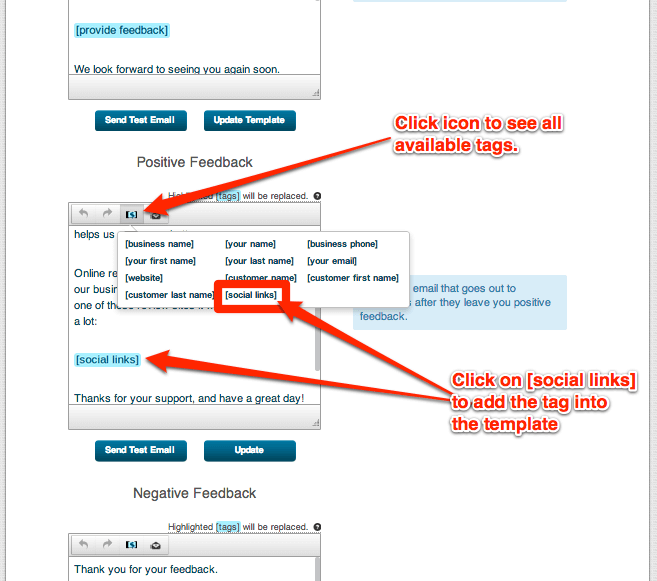This post shows you how to add links to review and social media sites (such as Yelp, Facebook, RealSelf, Google, etc) to the “Thank you” email that is only sent to customers that left positive feedback in MagicRating.com
Doing so will help you get more online reviews from “happy” customers. Customers who leave you less than positive feedback will of course also receive a Thank you email, however this email can be configured separately and no links to review and social media sites will show in order to prevent the customer from leaving bad reviews online.
Step-by-Step Guide on how to add social and review links to the “Thank You” Email.
1) Log into your MagicRating.com account
2) Click on the Business you would like to edit the ‘Thank you’ email for.
3) In the main menu (upper right) click on “Settings -> Email Templates”
4) Within the “Positive Feedback” template click on the “Tag” icon and select [social links] from the available options.
5) Read here for how to configure which links and icons will show using the [social links] tag.
ProTip: If you want more Social and Review Site click throughs try asking for ‘Rating only”