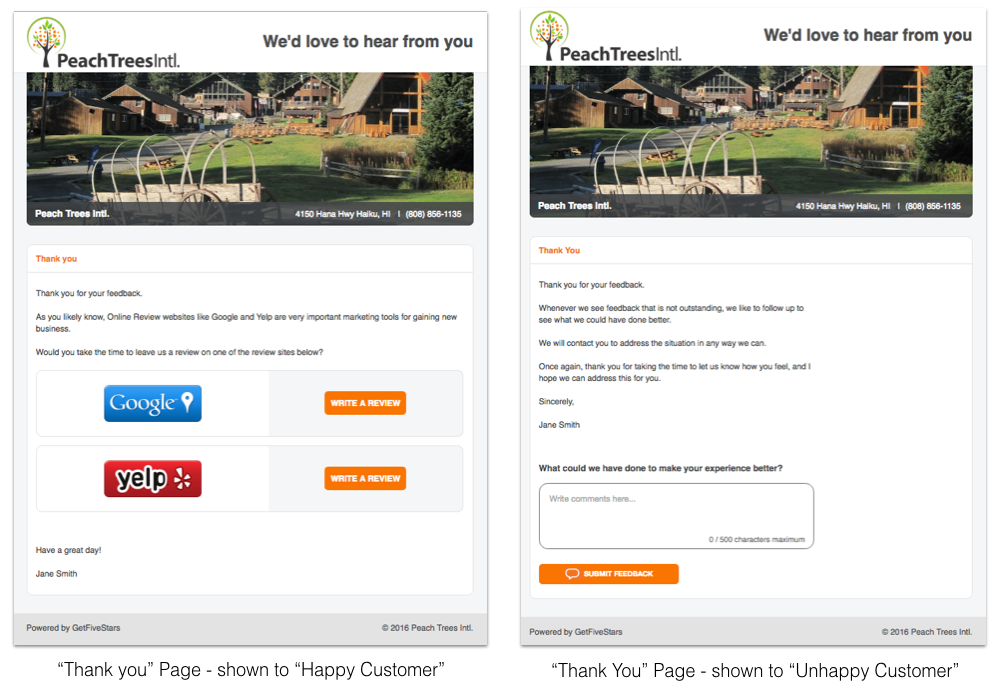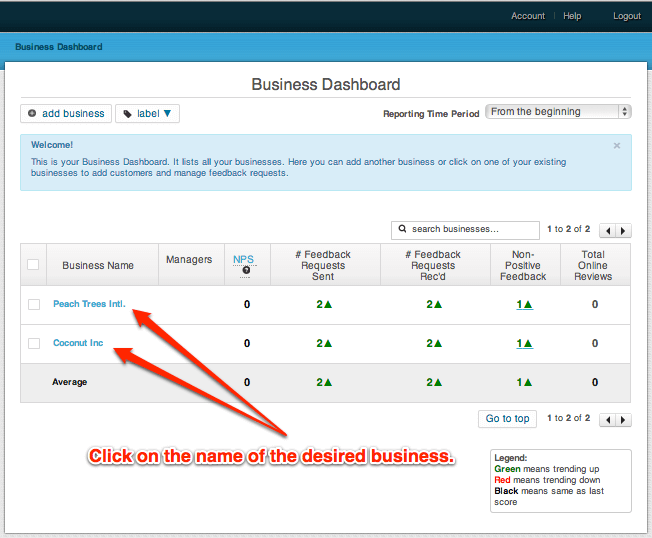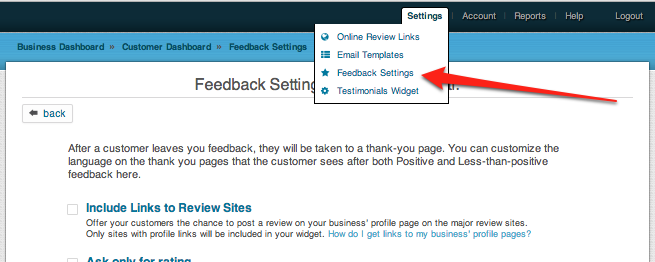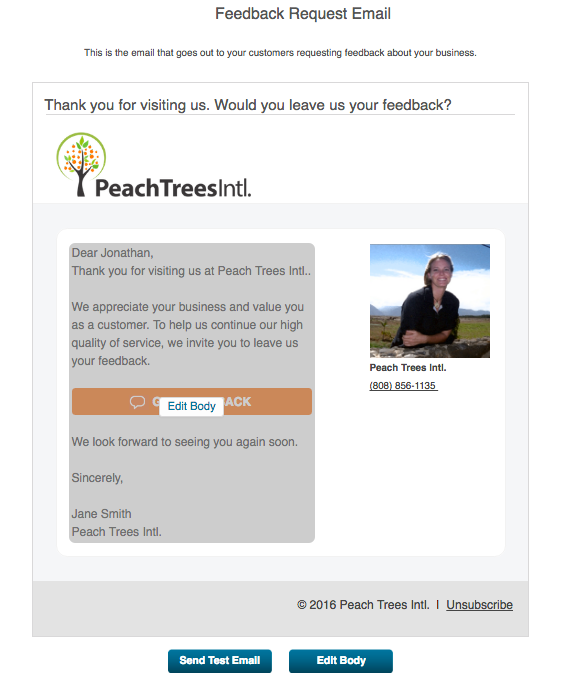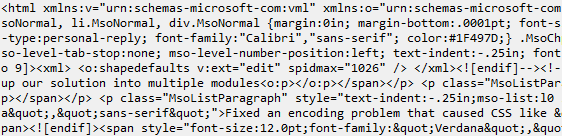This post shows you how to edit the content that will be shown when a customer leaves Positive or Negative feedback via MagicRating.com
1) Log into your MagicRating.com account
2) Click on the Business you would like to edit.
3) In the main menu (upper right) click on “Settings -> Feedback Settings”
4) Hover over the section you want to edit.
5) The templates come with “Tags” for you to personalize the text.
Related Post: Click here for a complete UserGuide Post on how to customize your Email templates.
Important: Copying from Word may affect your email deliverability.
– Do not copy/paste text directly from MS Word into your email template. Word adds hidden formatting to any document which will negatively affect your email delivery success rate.
The HTML code that Microsoft inserts into Word is proprietary to Microsoft and is only rendered correctly in a Microsoft product. Most email clients (even Outlook) do not know how to render this HTML correctly, and will either ignore it completely, or make their best effort to display it. Either way, it usually comes out broken and is not displayed correctly.
Example of the hidden formatting:
Ideally just type your content into the template editor without copy/pasting it from another location or sorftware. If you must to copy/paste content please use a plain text editor such as Notepad (PC) or TextWrangler (Mac).
Further, we strongly advise not add your own HTML, PHP or Javascript into your template. Your email will likely be blocked by your customers email client or will not show correctly across all email clients and may not be responsive on mobile devices. Adding code will also void any chance of your email being backwards compatible with older email client programs such Outlook etc.