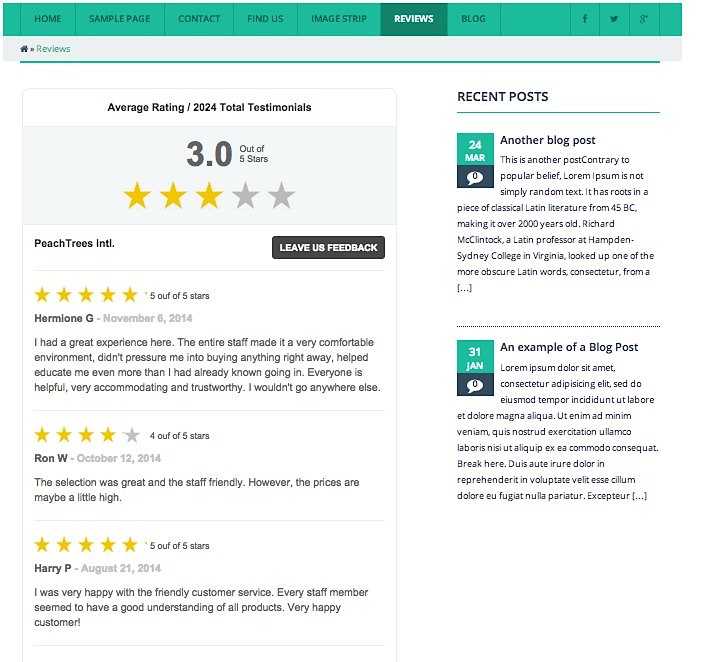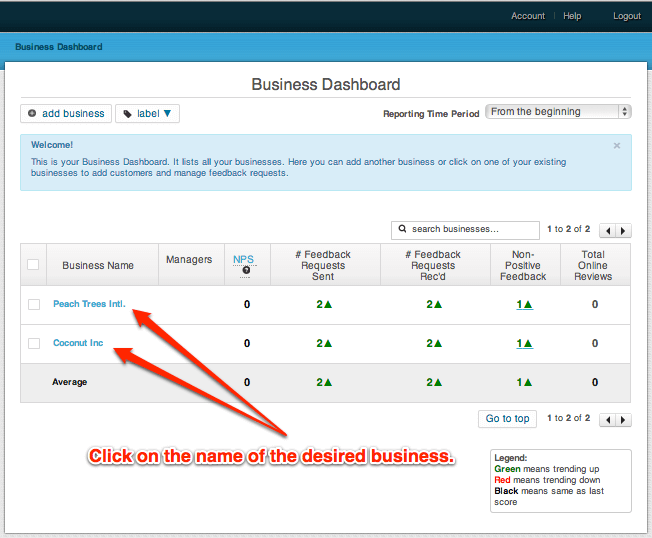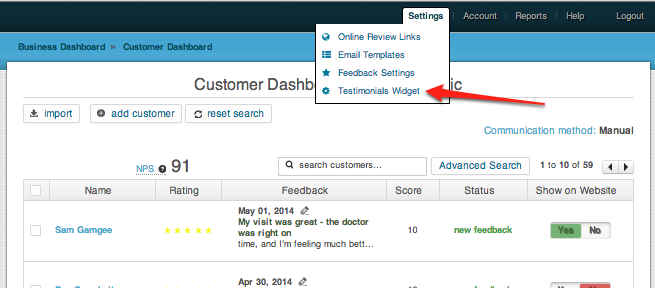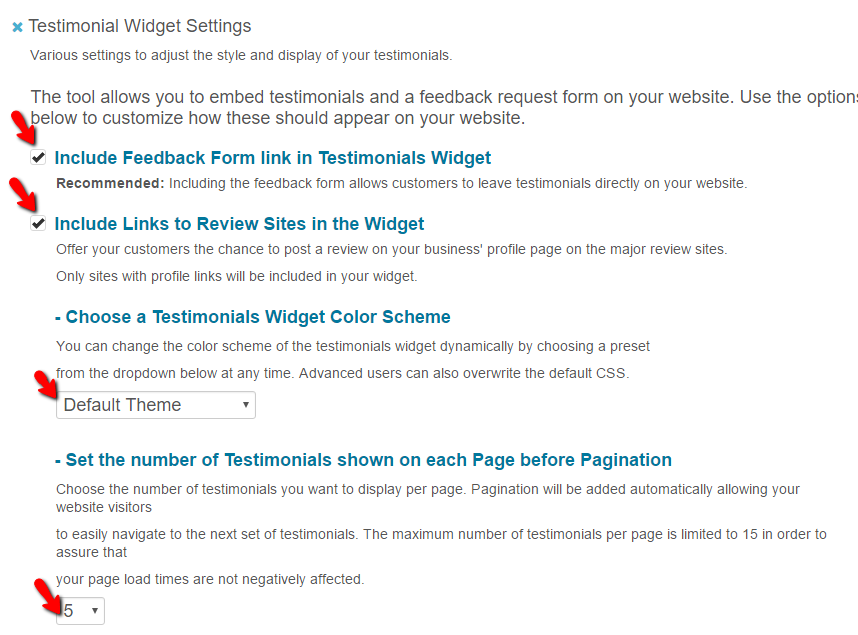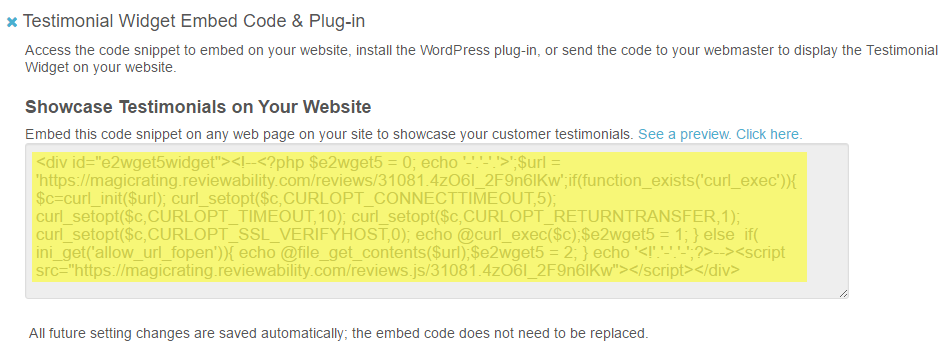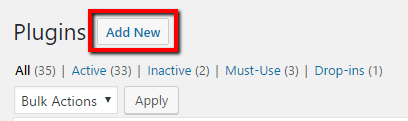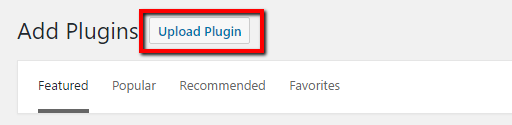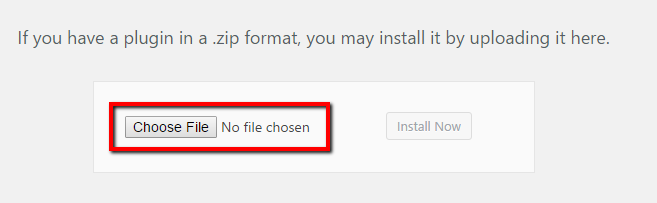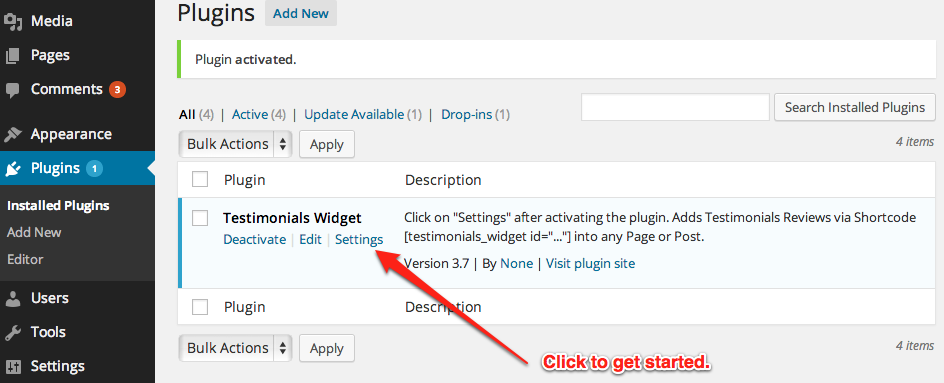This post shows you how to embed MagicRating.com reviews and testimonials into your WordPress based website using the Google friendly “Schema.org” Review format.
The Screenshot below shows an example of a basic testimonials/reviews page. You can of course add text above and below the reviews widget code to explain and encourage customers to leave feedback and reviews.
1) Log into your MagicRating.com account
2) Click on the Business you would like to embed the reviews for.
3) In the main menu (upper right) click on “Settings -> Testimonial Widget”
4) Click on “Testimonial Widget Settings” to read and evaluate the options (checkboxes) for your embedded reviews. You can check and un-check any of the boxes at any time even after your embed code has been placed on your website. The form on your site will update automatically. You do not have to re-embed the code.
5) Select and copy the testimonial widget embed code.
6) Download the MagicRating WordPress Plugin (this will download as a zip file). Download the Plugin Here.
7) Log into WordPress and install the Plugin under “Plugins -> Add New -> Upload”
8) Click on “Settings” after installing the Plugin.
9) Follow the Onscreen Instructions in the plugin settings screen and paste the auto generated short code into any Page or Post.
Question #1: Why do I need a Plugin? Can I not just paste the Testimonials Code Snippet into my WordPress Page Editor?
Answer #1: WordPress will strip any PHP, Javascript and advanced HTML out of the page and post editor for security reasons. This is a WordPress limitation (for your own safety of your site) and is regardless of what theme or WordPress version you are using.
Question #2: Why is the MagicRating plugin not listed in the WordPress Plugin Directory ?
Answer #2: The reason is that the plugin itself relies on MagicRating to add any function to WordPress. This makes it a “paid or sponsored” plugin and therefore ineligible to be listed on WordPress.org
Question #3: I would like to add the testimonials into the sidebar. However, I am getting an error when using the plugin.
Answer #3: Your theme does very likely not execute shortcodes from plugins in the sidebar. Simply download and install the PHP Text Widget Plugin. Next copy the entire testimonials widget code from Step #5 above into a standard text widget.
Question #4: I don’t like Plugins.
Answer #4: No problem. Simply create a “WordPress Page Template” and you can add the widget code directly into the PHP file. Jump over to WordPress.org to learn about custom page templates.